duke
User Guide
Duke is a java interactive console application which aims to help the user to better manage his tasks. It stores the description, date and the status(whether it is done) of a task in a local txt file for the user to track all these tasks.
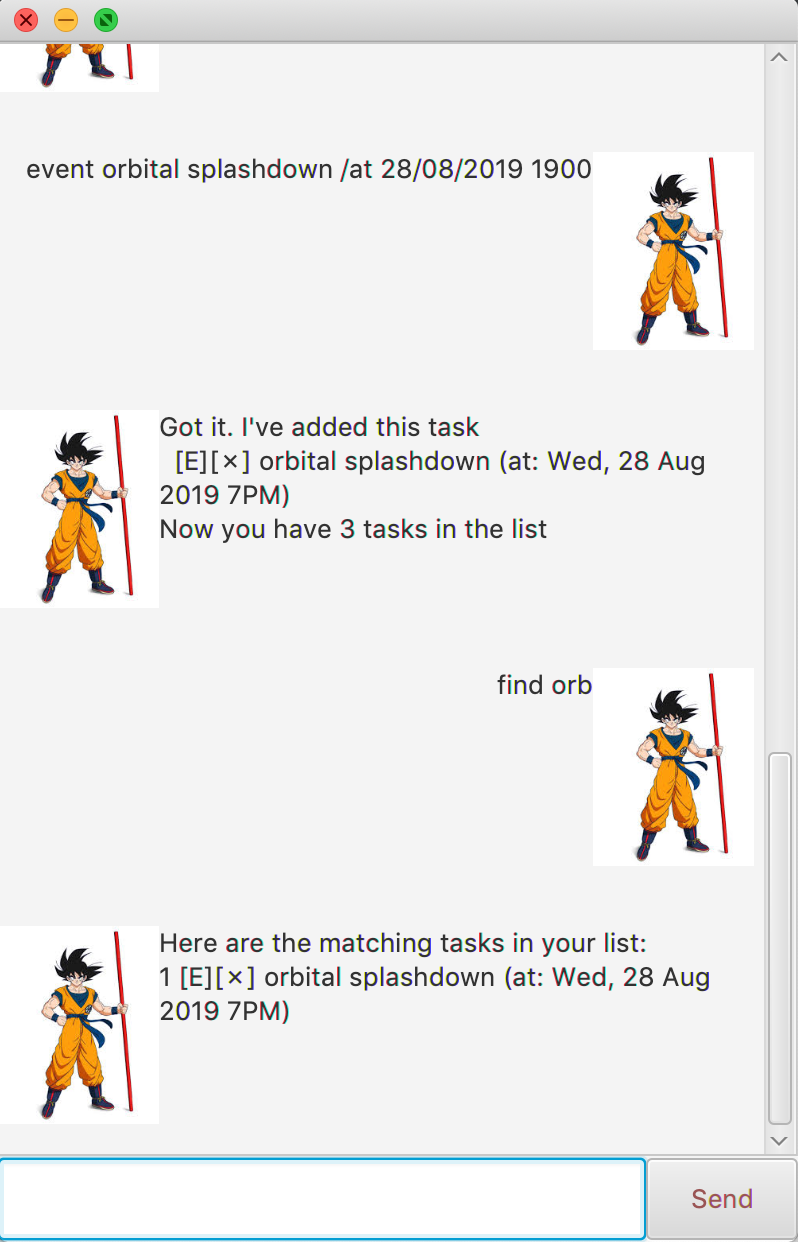
List of features
Add a task
Add either a todo task, deadline task or event task.
Usage
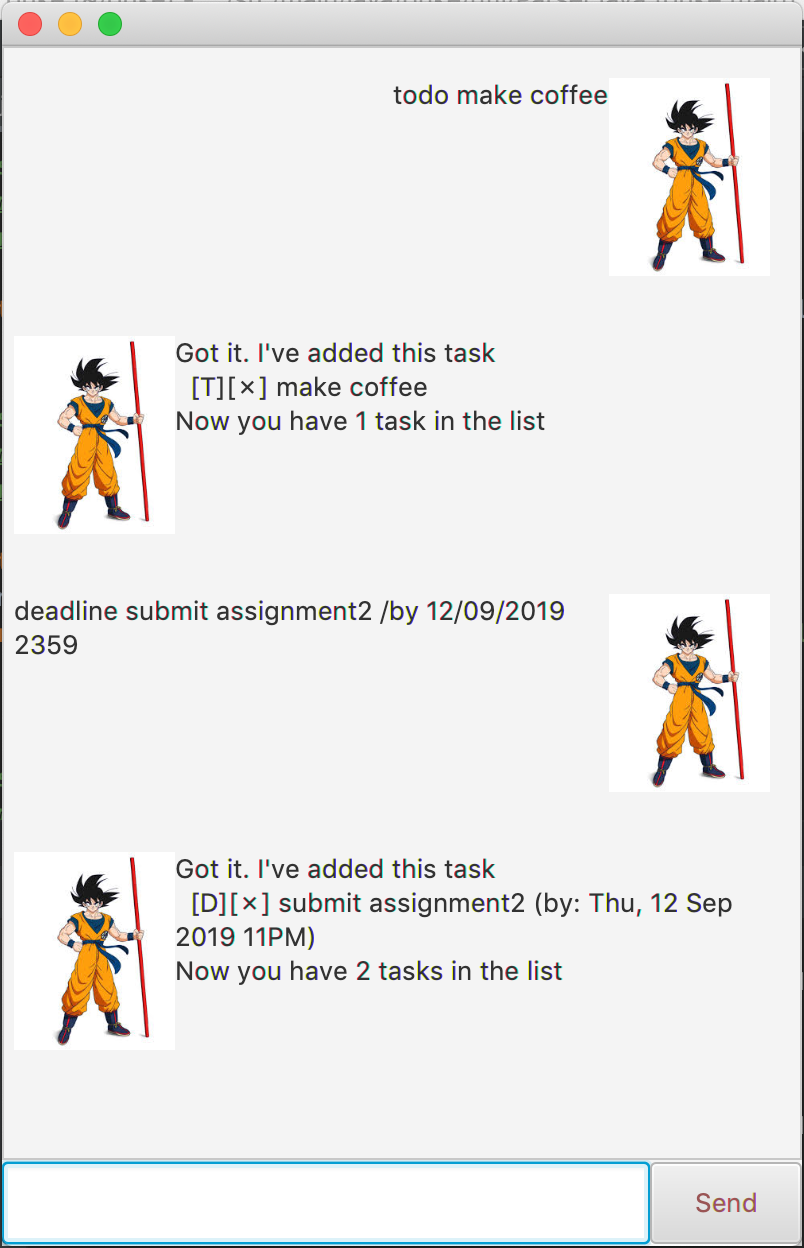
Keyword - todo/deadline/event
The keyword is indicating the type of task and a description is required after the keyword. If no description is given an error will be thrown. In the case of event task or deadline task, a date and time is required which is separated by /at and /by respectively. The date and time should follow the format dd/mm/yyyy HHmm, hour is in 24 hour format. If there is nothing wrong with the command, a success message will be shown and the given task is added to the list of tasks.
Example of usage:
deadline submit assignment2 /by 12/09/2019 2359
Expected outcome:
Got it, I've added this task:
[D][✗] submit assignment2 (by: Thu, 12 Sep 2019 11PM)
Now you have #{number of task in the list} tasks in the list
Delete a task
Usage
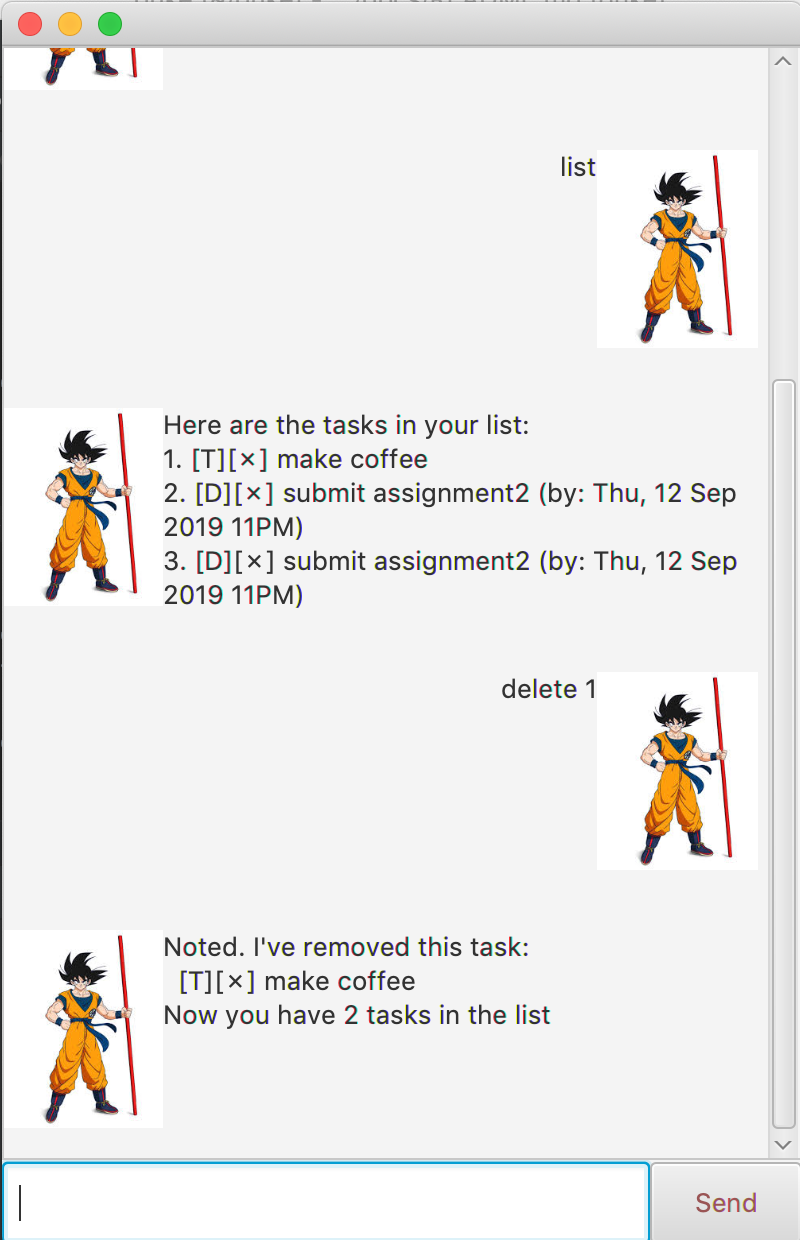
Keyword - delete
Remove a task from the list of tasks. Delete command takes in an integer which is the index of the task that you wish to delete. You can do a list command first to see where is the task you wish to delete and input the index for delete command.
Example of usage:
delete 1
Expected outcome:
Noted. I've' removed this task:
[T][✗] make coffee
Now you have #{number of task in the list} tasks in the list
Mark a task as done
Usage
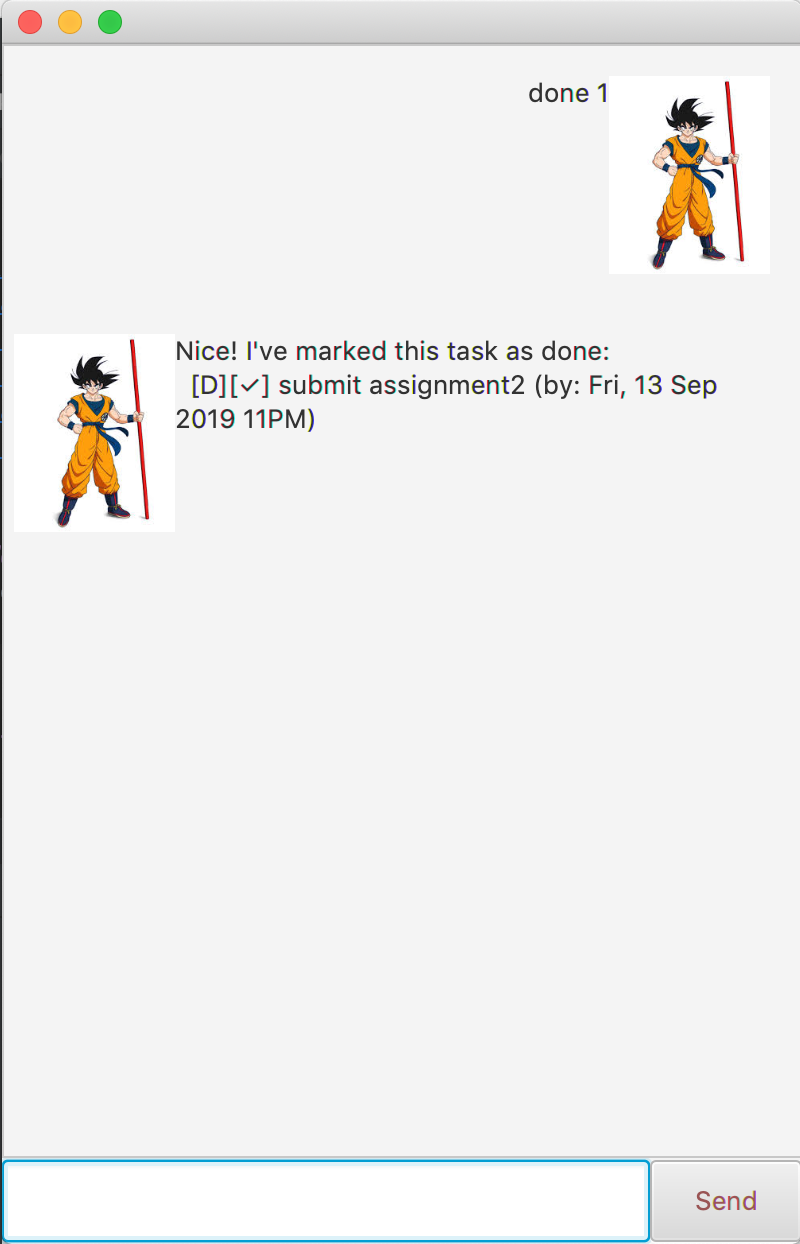
Keyword - done
Mark a task as done. This task will be listed with a ✓ to show that it is done. Done command takes in an integer which is the index of the task that you wish to mark as done.
Example of usage:
done 1
Expected outcome:
Nice! I've marked this task as done:
[T][✓] make coffee
Find a task
Find a task based on description.
Usage
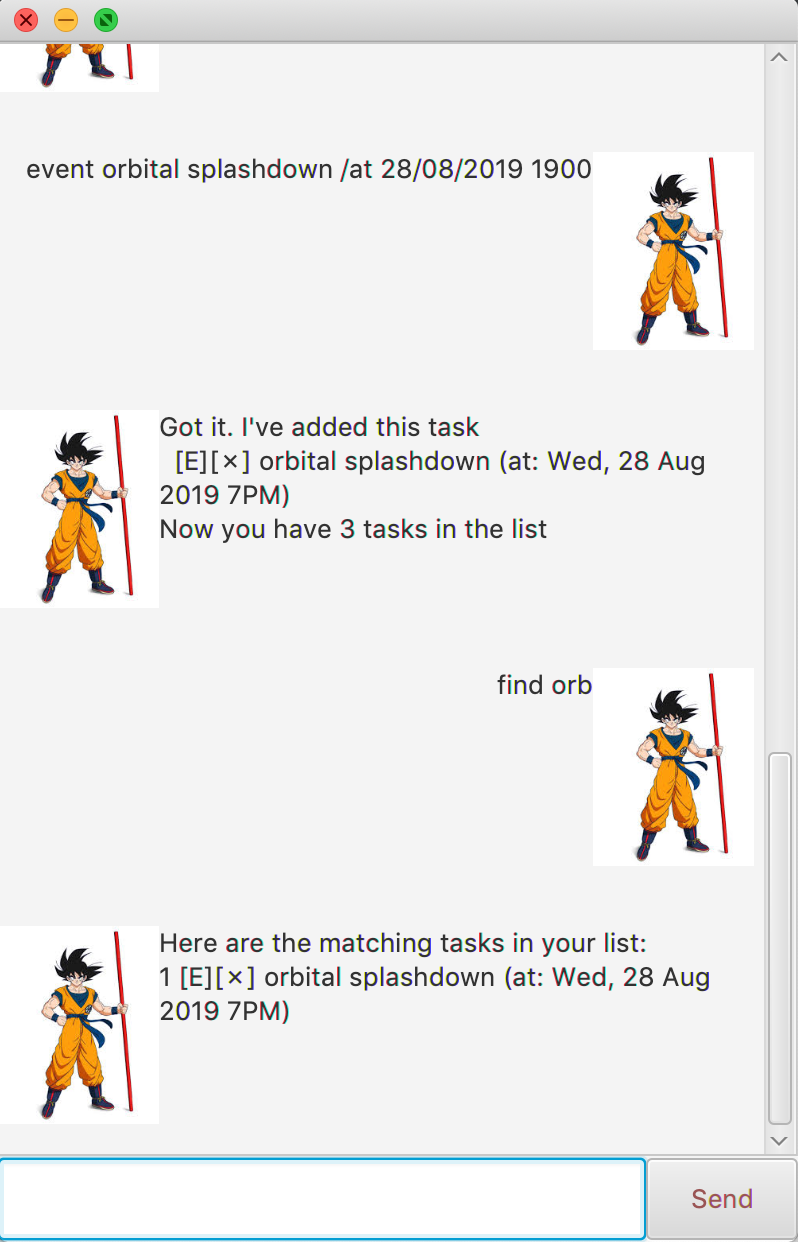
Keyword - find
Find takes an argument that is part of the description of a task if that task exists.
Example of usage:
find submit
Expected outcome:
Here are the matching tasks in your list:
1 [D][✗] submit assignment2 (by: Thu, 12 Sep 2019 11PM)
List all tasks
List all tasks that have been recorded.
Usage
Keyword - list
List all tasks, if there is not any, nothing will be shown.
Example of usage:
list
Expected outcome:
Here are the tasks in your list:
1 [D][✗] submit assignment2 (by: Thu, 12 Sep 2019 11PM)
Reschedule a task
Change the date and time for a task.
Usage
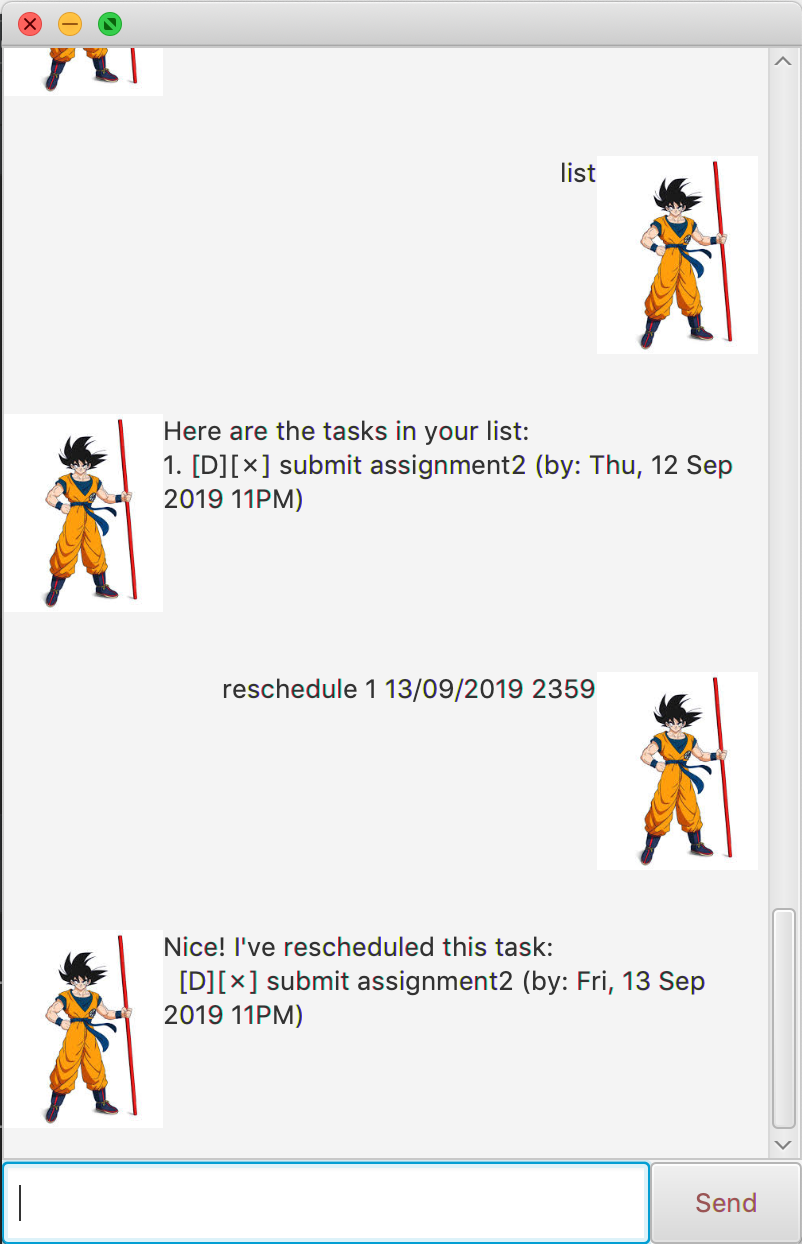
Keyword - reschedule
Reschedule takes in 2 arguments. The first argument is the index of the task in the list that you wish to reschedule. The second argument is the new date and time you wish the task to have. Same as addition, the date and time need to follow the format dd/mm/yyyy HHmm.
Example of usage:
reschedule 1 13/09/2019 2359
Expected outcome:
Nice! I've rescheduled this task:
1 [D][✗] submit assignment2 (by: Thu, 13 Sep 2019 11PM)
Exit duke
Quit the application.
Usage
Keyword - bye
Example of usage:
bye
Expected outcome:
Good bye!